Here is an extract of a post from another website-hope everyone enjoys!!
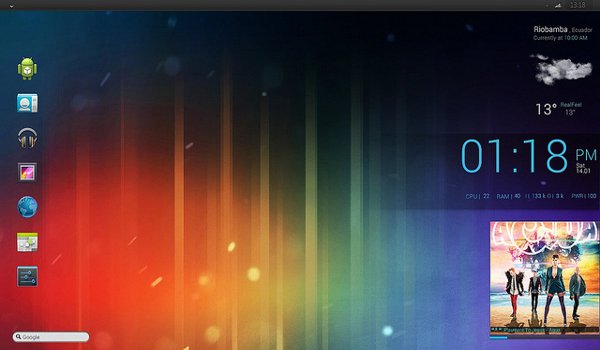
Required Components and Setup Instructions
You will need to download and install the following components (in the order they appear here) to set up the Ice Cream Sandwich theme on your Windows 7 desktop:- Ice Cream Sandwich wallpaper from WallBase. Get this from here and set it as default wallpaper on your desktop.
- APPOWS2010 custom theme for Windows 7 (by neiio on deviantArt). You can use this to modify the taskbar. Get APPOWS2010 from here and install it on your desktop. The package includes a README file that can help you with setting it up. There’s also a guide here for installing custom themes on your Windows-based desktop.
- RocketDock. Get this from here and install this on your computer. This is an application launcher, with a clean and well-organized interface. Use this to drop application shortcuts. You’ll need to start with a blank theme and add the app shortcuts.
- Ice Cream Sandwich Icon Pack from DroidPirate.com. This is a set of Ice Cream Sandwich icon files packed into a ZIP file. You’ll need to extract the contents into a folder on your desktop. Get the icon pack here.
- Rainmeter. This is an opensource application for displaying customizable skins on your desktop. It can show “skins” (essentially, “widgets”) that display system information (e.g., battery power, RAM, etc.), RSS feeds, weather, and more on your desktop. Download Rainmeter from here and install it to your computer. After installing Rainmeter, download the following Rainmeter skins. Double-click on the *.rmskin file and follow the prompts to load the skin into Rainmeter. (Some of these skins are in ZIP archives, so you’ll need to extract them first.)
- Minimal Bar v2.0 (by Vit-Ok on deviantArt). This is a skin for use in Rainmeter. This is what you will use to show the time and date “widget” on your desktop. Get this skin here. (It’s compressed into a ZIP, so you’ll need to extract the file with the *.rmskin extension.)
- LEXIS (by Kenz0 on customize.org). This is a skin for use in Rainmeter. You will need this to display the weather “widget” on your desktop. Get this skin here.
- Simplesentencethree (by White-Baron on deviantArt). This is a skin for use in Rainmeter. You will use this to display the Currently Playing “widget” on the lower-right corner of the desktop. Get it here. (You’ll need to extract the *.rmskin file from the ZIP package.)
- GoogleBar (by nardoxic on deviantArt). This is a skin for use in Rainmeter. You will need this to show the Google Search Bar. Whenever you do a search using GoogleBar, it will open your desktop’s default web browser and direct you to the search results. Get this skin here. (Unpack the contents of the ZIP file.)
- Roboto TTF font family pack. Get the package from here. The package will contain 16 TTF files for different Robot font styles, but you’ll be needing only the Roboto Light font (which is the recommended font to use). Just unpack the TTF files and install Roboto Light to your desktop.
- Windows 7 Start Orb Changer (by Kishan Bagaria of door2windows.com). Get this tool here and unpack the ZIP file (which contains an executable file.) You will use this tool to change the Start Orb (the Start button in Windows 7) with the one below:
- Aftersounds start button Win 7 (by MustBeResult on deviantArt). Download this custom Start Orb from here, unzip the file contents, and use Windows 7 Start Orb Changer to replace the current Start Orb on your desktop.
No comments:
Post a Comment